|
|
| PJRC.COM Offline Archive, February 07, 2004 Visit this page on the live site |
| ||
|
Shopping Cart
|
| Home | MP3 Player | 8051 Tools | All Projects | PJRC Store | Site Map |
|
You are here:
MP3 Player
| Search PJRC |
To upgrade the firmware, these are the basic steps:
|
You will need to use a terminal emulation program to communicate with the MP3 player. Nearly any standard terminal emulation program may be used. Hyperterminal, which comes standard with Microsoft Windows will work (but many versions of Hyperterminal are slow, so you might want to try Tera Term if you have a slow Hyperterminal). Linux users may install "seyon" for X11, or use "minicom". The serial communication parameters must be set for 19200 baud, 8 bits, no parity, 1 stop bit, and no flow control.
Here are some screenshots showing how to set up Hyperterminal, which is included with Microsoft Windows. Usually Hyperterminal is located in the Programs / Accessories group. When running it for the first time, it may ask you if you want to install a modem. Even though is says you need to install a modem, you in fact do not need to do this, so just press "No", and cancel any additional setup dialog boxes until you just have the main Hyperterminal window showing.
The first step is to bring up the properties window. This can be done by clicking the properties button in the toolbar (as shown), or by selecting "Properties" from the "File" menu.
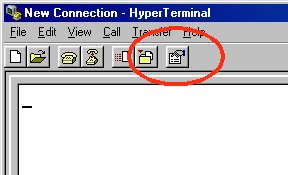 |
| Hyperterminal, Step 1: Click on Properties Button |
The next step is to select your serial port, in the "Connect using:" field, as shown. Then click the "Configure" button to set up the serial port parameters.
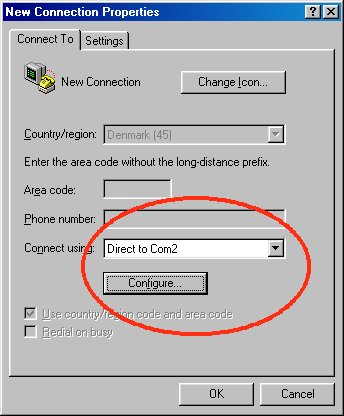 |
| Hyperterminal, Step 2: Choose your serial port, and then press Configure |
The last step is to set Hyperterminal's setting to match the settings required by the MP3 player board. Use 19200 baud, 8 bits, no parity, 1 stop bit, and no flow control. It is important to select "None". Using "Hardware" or "Xon / Xoff" are likely to cause problems, if they work at all.
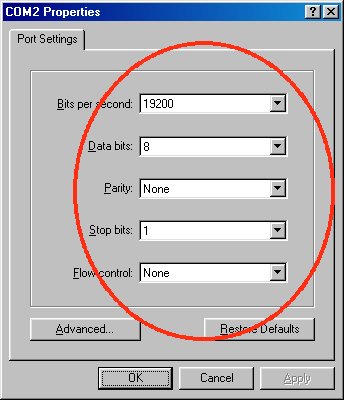 |
| Hyperterminal, Step 3: Adjust settings for the MP3 Player, 19200 baud, 8 bits, no parity, 1 stop bit, NO FLOW control |
When the board is turned on, it will transmit a welcome message, shown in the next step.
Welcome to PAULMON2 v2.1 (MP3 Player Version) by Paul Stoffregen http://www.pjrc.com/tech/mp3/ Press 'S' to abort auto start Program Name Location Type Memory Editor (VT100) 1000 External command MP3 Player 2000 External command Auto-Start 2F00 Start Up Code Quit, Shut Off Power FE00 External command PAULMON2_MP3 Loc:02000 > |
In this example, the S key was pressed as soon as the message appeared, and the MP3 player application was not automatically run. There is only 1/2 second available to press "S", so you'll need to be quick to abort automatic startup.
In most cases, it's not necessary to be quick with the S key, you can just let the MP3 player application start up and type QUIT while it's running. The instant you press the T it should stop, put the disk drive into sleep mode, and return you to the PAULMON2_MP3 prompt. Here's an example where QUIT was typed while the player was running:
Welcome to PAULMON2 v2.1 (MP3 Player Version) by Paul Stoffregen http://www.pjrc.com/tech/mp3/ Press 'S' to abort auto start Program Name Location Type Memory Editor (VT100) 1000 External command MP3 Player 2000 External command Auto-Start 2F00 Start Up Code Quit, Shut Off Power FE00 External command MP3 Player, Version 0.1, Sept 5, 2000 Copyright (C) 2000, PJRC.COM, LLC Type 'QUIT' to return to the monitor Configuring Xilinx XCS10XL FPGA Chip: Ok Reseting IDE Devices Configuring STA013 MP3 Decoder Chip: Ok Waiting for Hard Drive to be ready . Reading Master Boot Record Found FAT32 Partition at LBA = 0000003F Reading FAT32 Volume ID Volume ID looks ok Sectors used for FAT tables: 00004C70 Reserved Sectors: 0020 First Data Sector at LBA = 00004CCF Sectors per cluster: 20 Root directory starts at cluster # 00000002 MP3 Player, Begin Playback Playing file: 000_BI~1.MP3 Attrib=20 First_Cluster=00000003 File_Size=005D F706 08 PAULMON2_MP3 Loc:02000 > |
PAULMON2_MP3 Loc:02000 > Erase flash rom Erase flash rom, Are you sure? Flash rom erased PAULMON2_MP3 Loc:02000 > |
Rev A: If you are unable to erase the flash, check the "FLASH EN" jumper located just below the 74HC165 chip. This jumper must be shorted to enable changes to the flash rom. There is no jumper on Rev B and Rev C boards, so they are always enabled for writing.
Just begin sending the file to the serial port, using the terminal emulation software to transmit the contents of the file. This is not a file transfer protocol (such as xmodem). You must send the file directly without any protocol. The board can receive at the maximum possible data rate, so it is not necessary to add delay (often called pacing).
To transmit the file in Hyperterminal, use "Send Text File..." from the "Transfer" menu.
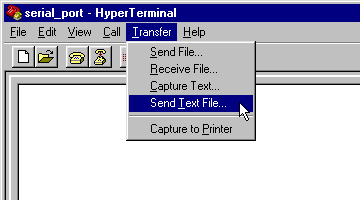
At the beginning of the download, PAULMON2 will print a carrot ^ to indicate that the download has begun, and a dot as it receives each new line of data.
PAULMON2_MP3 Loc:02000 > ^...................................................... ................................................................................ ................................................................................ ................................................................................ ................................................................................ ................................................................................ ................................................................................ ................................................................................ ................................................................................ ................................................................................ ................................................................................ ................................................................................ ................................................................................ ................................................................................ ........ Download completed Summary: 1102 lines received 19464 bytes received 19464 bytes written No errors detected |
The download process takes approximately 2 minutes for firmware revision 0.6.10. Some terminal emulators have options to add additional delays while tranmitting text, which are unnecessary and only serve to make the download much slower. If your terminal emulation software updates its window during the transfer (Hyperterminal does) you'll see a steady stream of dots as the data is sent. At the end, you'll see a summary from the board. Make sure it says "No errors detected". If there were errors, try erasing the flash rom and downloading again.
PAULMON2_MP3 Loc:02000 > Jump to memory location Jump to memory location (2000), or ESC to quit: 0000 |
Michael J. Pounders provided this Tera Term script to automate the firmware upgrade.