|
|
| PJRC.COM Offline Archive, February 07, 2004 Visit this page on the live site |
| ||
|
Shopping Cart
|
| Home | MP3 Player | 8051 Tools | All Projects | PJRC Store | Site Map |
|
You are here:
8051 Tools
| Search PJRC |
Very old versions of Windows 95, such as the one Microsoft actually shipped in 1995, lack the required C runtime libraries to run this program. If you have this old version, in all likelihood some other software you've installed has already updated your libraries. If not, you will need to install the Windows Library Update service pack (link to Microsoft's download page... scroll down to the "Service Packs" section).
These programs will not run on 16 bit platforms (Windows 3.11, MSDOS 6.x, etc).
AS31 and Make do not require any support files, but they are included in SDCC's "BIN" subdirectory, so that they will be able to run with the PATH command in step 4.
This image shows the SDCC directory moved to the recommended location.
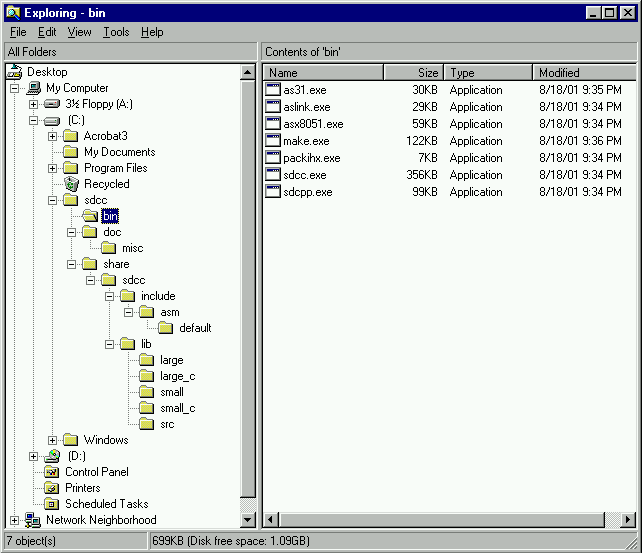 Figure 1: SDCC Installed In C:\SDCC With All Subdirectories Intact. SDCC expects to find "INCLUDE" and "LIB" in these locations. |
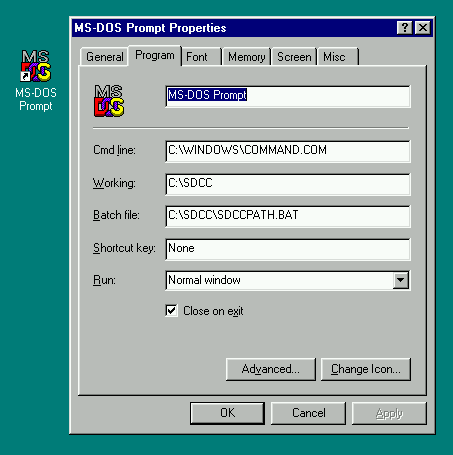 Figure 2: MS-DOS Prompt Shortcut Properties To Run SDCCPATH.BAT |
Windows XP: Use the start menu, click "All Programs", navigate to Accessories and then click and hold with the right mouse button on "Command Prompt" and drag it to your desktop, and select "Copy Here" in the popup menu. Microsoft removed the ability to run a batch file from the properties dialog... you can run the batch file manually, or manually type a command to add SDCC to your path. TODO: is there a way to do this automatically in XP ???
If you get errors like these:
test.c:1:20: stdio.h: No such file or directory
or
?ASlink-Warning-Undefined Global
'__sdcc_external_startup' referenced by module 'test'
then SDCC is probably not able to find its library or include files. These error message claim that SDCC can not find items which are clearly supposed to be provided by SDCC's standard library.
Check the directory placements (step 3) and make sure the current directory in your MS-DOS Prompt shows the same drive as where SDCC is installed.
The putchar() function required for printf is NOT provided in SDCC's libraries (this may change someday). You must write a putchar function. See the LED Blink Example for a simple putchar function.