











Introductory Objects and Graphics 2
Sue Evans & Wes Griffin
Adapted from the CS1 Course at Swarthmore College by Lisa Meeden
Press space bar for next slide












Sue Evans & Wes Griffin
Adapted from the CS1 Course at Swarthmore College by Lisa Meeden
Press space bar for next slide
>>> win = GraphWin("Circles", 500, 500)
>>> circ = Circle(Point(100, 300), 30)
>>> win.width
500
>>> win.setBackground("purple")
>>> circ.setFill("yellow")

>>> from graphics import *
>>> win = GraphWin("Click Me!")
>>> for i in range(10):
>>> p = win.getMouse()
>>> print "You clicked (", p.getX(), ",", p.getY(), ")"
>>> print "You clicked (%d, %d)" % (p.getX(), p.getY())
>>> win.close()
You clicked ( 91 , 29 ) You clicked (91, 29) You clicked ( 47 , 110 ) You clicked (47, 110) You clicked ( 196 , 170 ) You clicked (196, 170) You clicked ( 14 , 7 ) You clicked (14, 7) You clicked ( 94 , 103 ) You clicked (94, 103) You clicked ( 196 , 6 ) You clicked (196, 6) You clicked ( 6 , 194 ) You clicked (6, 194) You clicked ( 93 , 196 ) You clicked (93, 196) You clicked ( 198 , 196 ) You clicked (198, 196) You clicked ( 36 , 47 ) You clicked (36, 47)
>>> circ = Circle(Point(50, 50), 20)
>>> circ.setOutline("red")
>>> circ.setFill("yellow")
>>> win = GraphWin() >>> circ.draw(win)
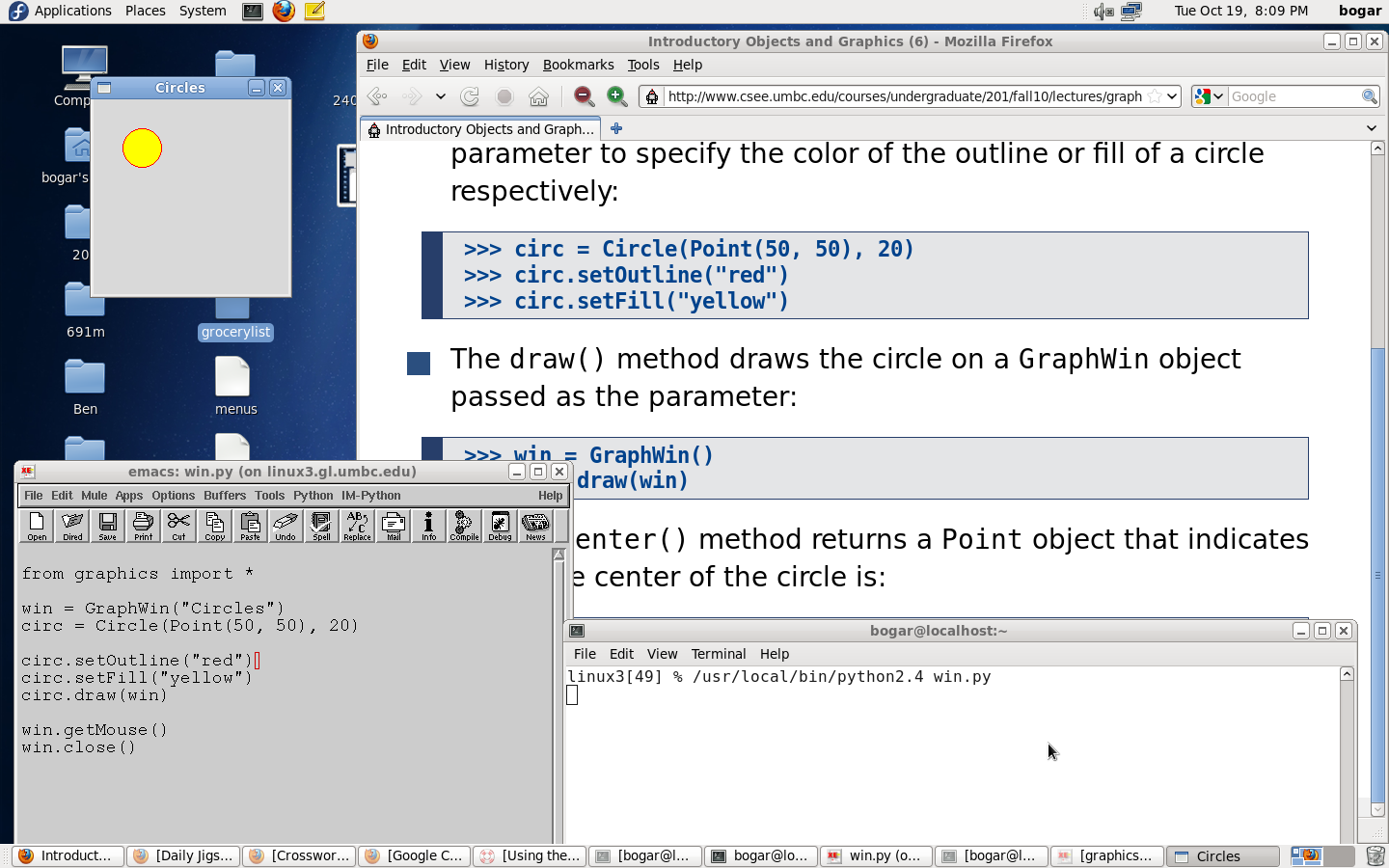
>>> center = circ.getCenter() >>> print "The center is at (%d, %d)" % (center.getX(), center.getY()) The center is at (50, 50) >>>
>>> win = GraphWin("Moving Circles", 500, 500)
>>> circ = Circle(Point(100,100), 50)
>>> circ.setOutline("red")
>>> circ.setFill("red")
>>> circ.draw(win)
>>> for i in range(5):
>>> moveTo = win.getMouse()
>>> current = circ.getCenter()
>>> dx = moveTo.getX() - current.getX()
>>> dy = moveTo.getY() - current.getY()
>>> circ.move(dx,dy)
>>> win = GraphWin("Moving Circles", 500, 500)
>>> circ = Circle(Point(100,100), 50)
>>> circ.setOutline("red")
>>> circ.setFill("red")
>>> circ.draw(win)
>>> moveTo = win.getMouse() >>> current = circ.getCenter()
>>> dx = moveTo.getX() - current.getX() >>> dy = moveTo.getY() - current.getY()
>>> circ.move(dx, dy)
>>> text = Text(Point(100, 180), "This is a string")
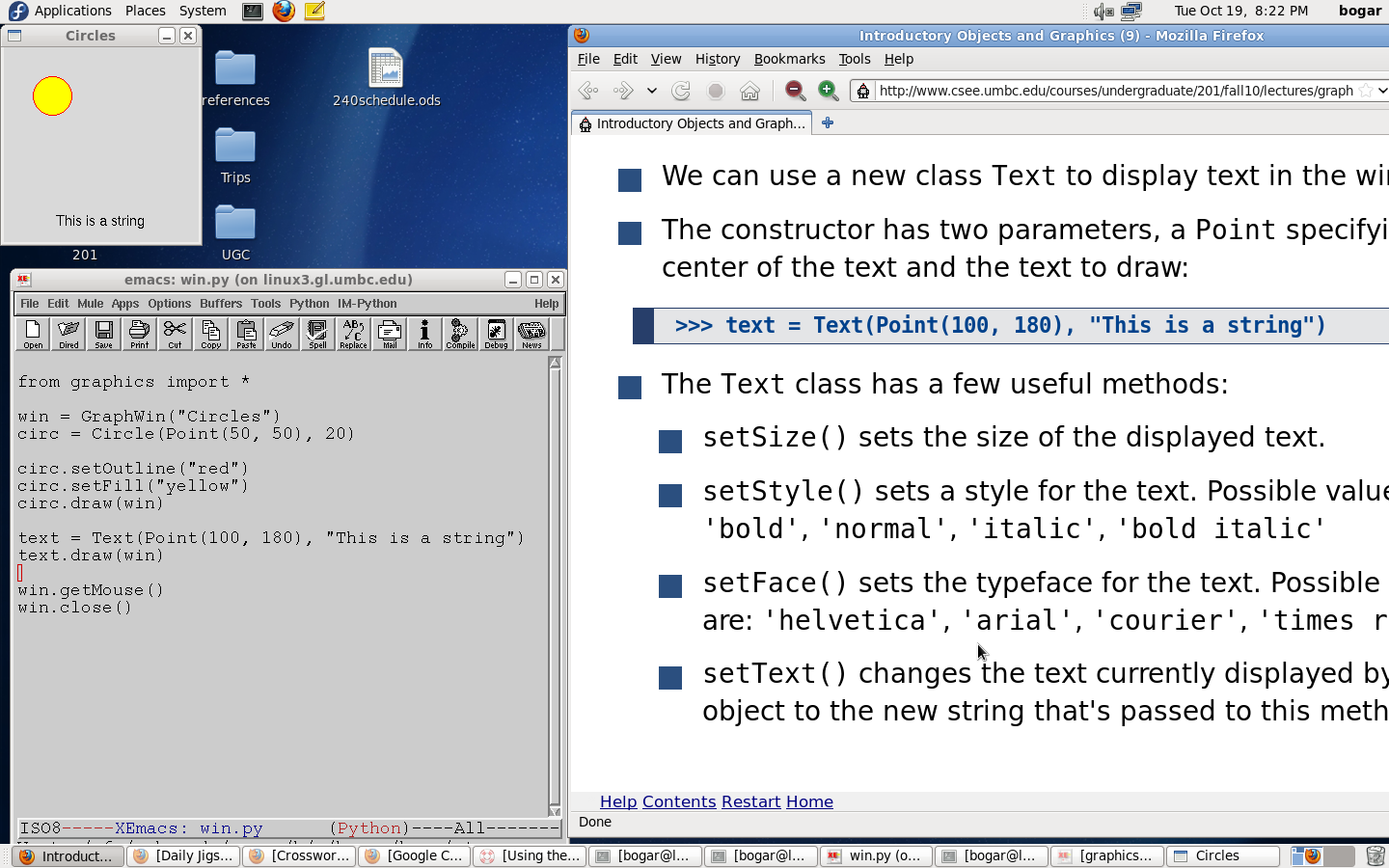
# Filename: tenlines.py
# Author: Wes Griffin & Sue Evans
# Date: 5/?/09
# Section: All
# Email: bogar@cs.umbc.edu
#
# This program draws connected lines using mouse
# clicks as input for the next line position.
from graphics import *
# drawLines() draws 10 connected lines using mouse
# clicks to get the position of the next line
# Inputs: none
# Output: none
def drawLines():
win = GraphWin("Drawing Lines", 400, 400)
win.setBackground("cyan")
msg = Text(Point(200, 380), "Click mouse to draw 10 connected lines")
msg.setSize(12)
msg.setStyle('bold')
msg.draw(win)
p1 = Point(20, 20)
circ = Circle(p1, 5)
circ.setFill('black')
circ.draw(win)
for i in range(10):
p2 = win.getMouse()
circ = Circle(p2, 5)
circ.setFill('black')
circ.draw(win)
line = Line(p1, p2)
line.setWidth(2)
line.draw(win)
p1 = p2
msg.setText("Click once more to quit")
win.getMouse()
win.close()
def main():
drawLines()
main()
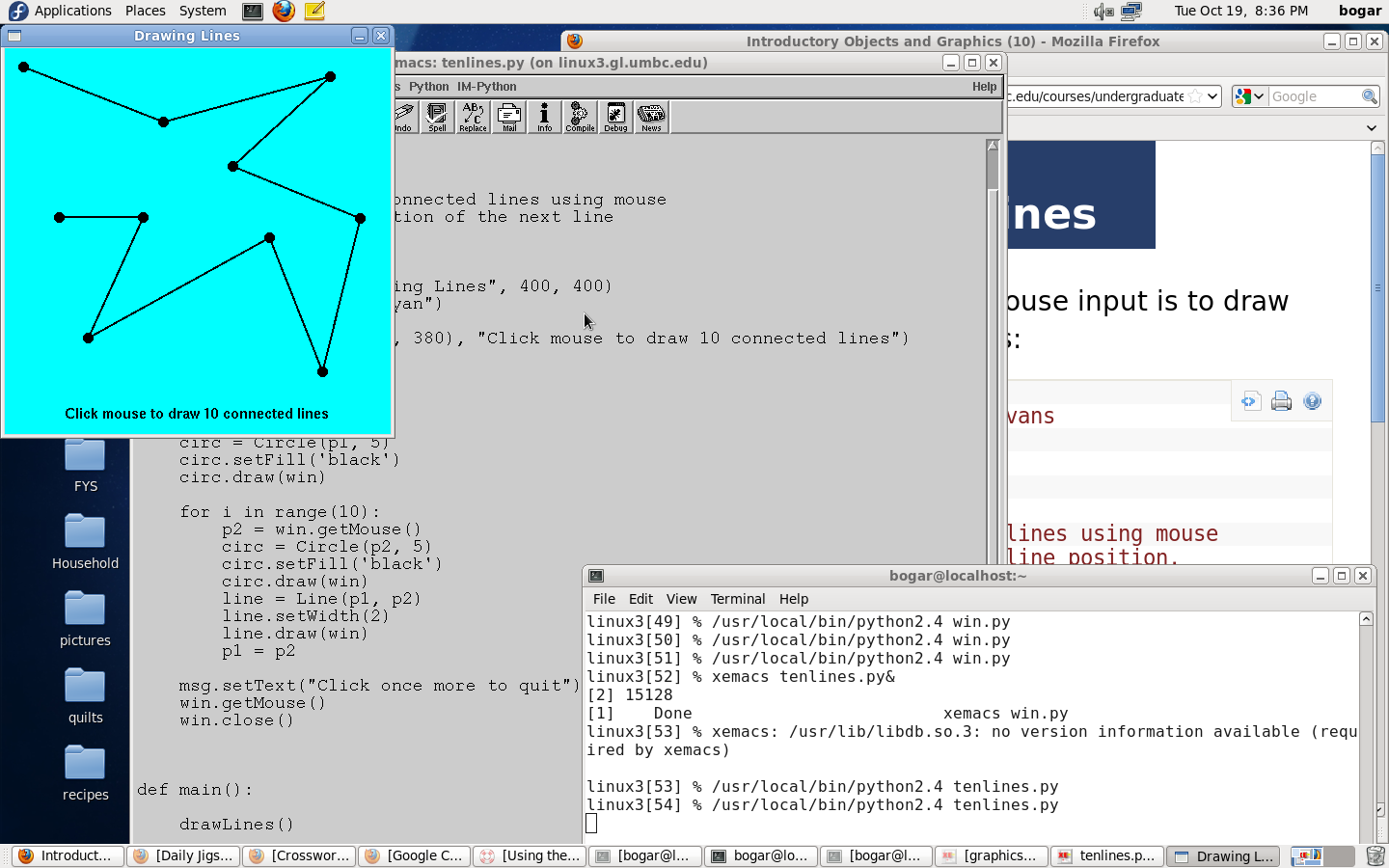
>>> entry = Entry(Point(100, 100), 25)
>>> fill = entry.getText() >>> circle.setFill(string.strip(fill))
>>> length = eval(entry.getText())
from time import sleep sleep(1.0) # Pause for 1 second