











HW 7 - Graphics
Extension given.
Now due 11/08/10 before 11:59 PM
Sue Evans
Hit the space bar for next slide












Sue Evans
Hit the space bar for next slide
For this homework, we'll be modifying homework 6 by adding another option for the user to choose:
H - view a Histogram of chain lengths for a range
Do NOT modify your original hw6.py file. Instead make a copy of your hw6.py file in your hw7 directory named hw7.py
We'll be using some of the methods from the graphics library to draw a histogram of chain lengths for a range of values. This histogram will be drawn in a window. How big should the window be ? It depends on the user's input.
First, the obvious modifications are :
# initialize variables
longestLength = 1
list = []
# restrict the range to 10 values
for n in range (start, start + 10):
length = hailstone(n)
list.append(length)
# code for finding longestLength here
Now that you have everything set up, write the function drawHistogram()
Here's the histogram for the range 2 to 11 :
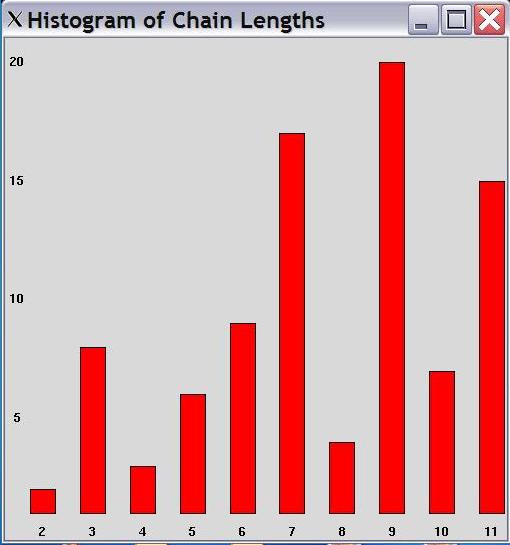
Here's the histogram for the range 16 to 25 :
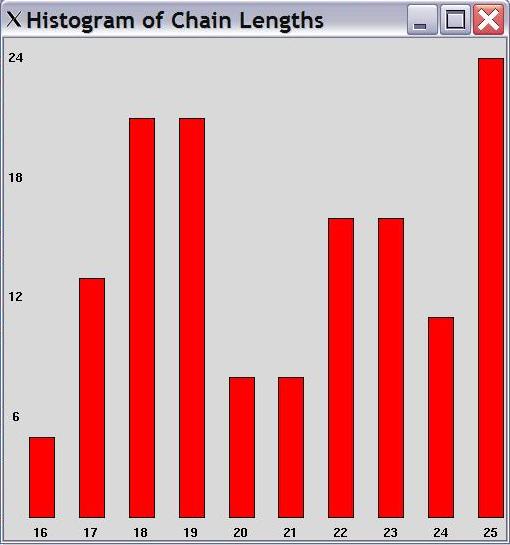
After you've finished your assignment, use the submit command to turn it in.
submit cs201 HW7 hw7.py
Don't forget to watch for the confirmation that submit worked correctly.
Specifically, the confirmation will say:
Submitting hw7.py...OK
If not, try again.
You can check your submission by entering
submitls cs201 HW7
You should see the name of the file that you just submitted,
in this case, hw7.py.