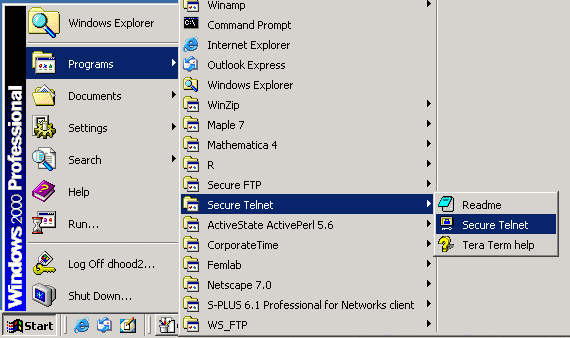
SSH stands for Secure SHell. It provides terminal or shell access to some remote computer.
SSH can be viewed as nothing more than a secure version of telnet. There are several SSH clients to choose from. Some are installed in the OIT labs, some you can install, and others require administrator privilege that you may not have under windows (at least in the labs).
Tera Term Pro is what is installed on the computers that are in the OIT labs. It is also available on the free OIT CD. Tera is also freely available for download over the Internet at http://hp.vector.co.jp/authors/VA002416/teraterm.html. Please note that this is just the terminal emulator (i.e. just another telnet client), you will also need to download the TTSSH extension that adds the SSH secure functionality at http://www.zip.com.au/~roca/ttssh.html.
To connect to one of the UNIX servers using Tera Term in one of the OIT labs, follow these directions...
1. Open up the Tera Term client
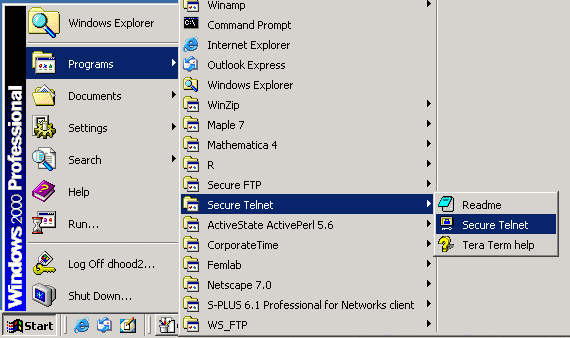
2. You will be presented with a screen like so. Make sure that you are connecting to the right server. Meaning if you want Linux, make sure you change the Host section to linux.gl.umbc.edu. Also make sure that the SSH button was selected. Once confirming this go ahead and click OK.
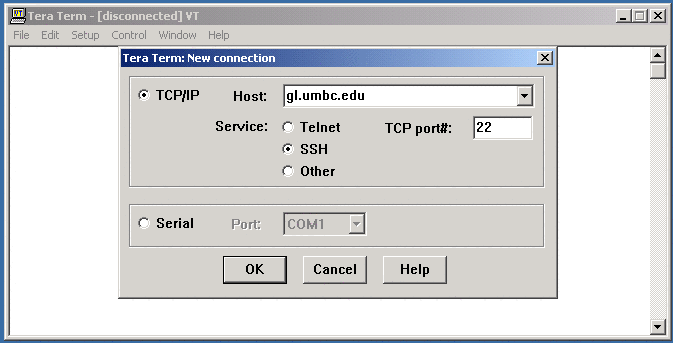
3. You may get a security warning the first time that you connect to a new host. You may also get this warning if the server needed to have some hardware replaced. Regardless go ahead and check the "Add this machine and its key to the known hosts list" check box. After confirming this go ahead and click on Continue.
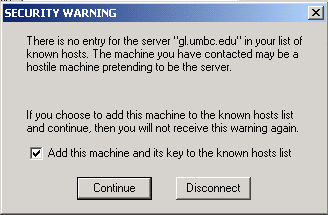
4. You will now be presented with the authentication window. Go ahead and enter your GL username and password. Then click on OK.
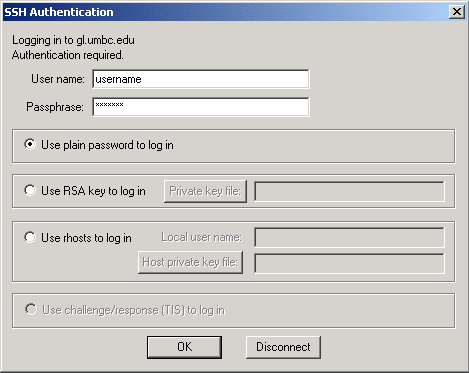
5. Finally you will be presented with a UNIX shell that looks a lot like the following. You can then issue commands at the prompt. When you are finished you can go ahead and type logout to close the terminal.
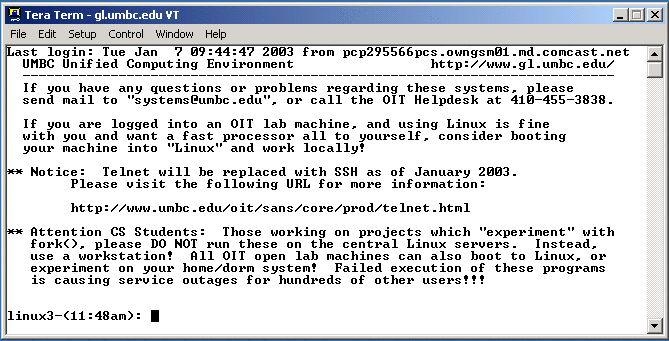
Putty was the other client that I went over in class. I is freely available for download over the Internet as a rather small stand alone executable at http://www.chiark.greenend.org.uk/~sgtatham/putty/. Take note that since Putty is a stand alone executable, you can download and run it from within your GL account.
To connect to one of the UNIX servers using Putty, follow these directions...
1. Once you download the executable, all you need to do is to double click on the executable to launch the program.
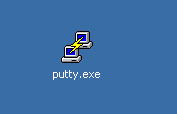
2. You will then be presented with the Putty configuration window where you can choose the host that you wish to connect to, as well as the protocol to use. Again, you want to make sure that you have chosen the SSH button. Once you have entered and confirmed this information click on the "Open" button.
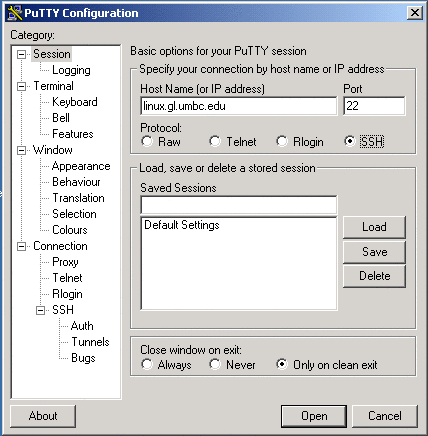
3. Again, you may be presented with a security alert window asking if you wish to accept the connection. Go ahead and click on "Yes".
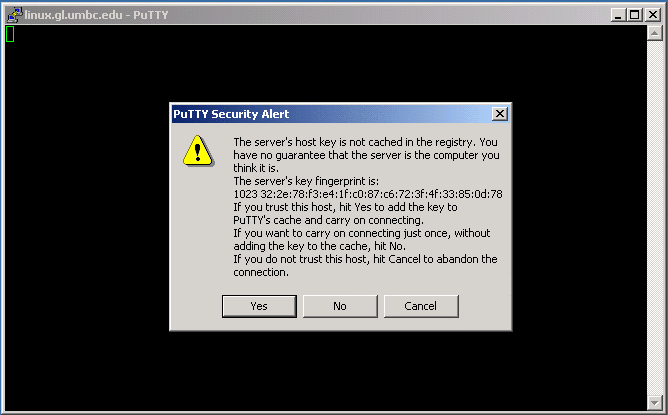
4. Putty then brings up a text based window, where you can enter your username (enter) and then your password (enter). You will then be presented with a shell that looks a lot like the following. You can then issue commands at the prompt. When you are finished you can go ahead and type logout to close the terminal.
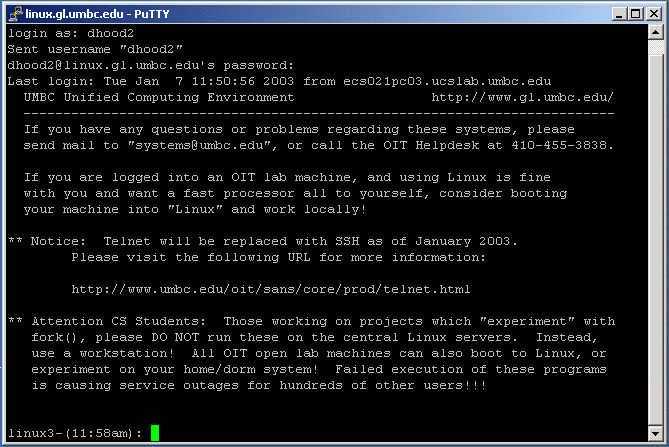
There are also many other SSH clients out there. Some others include...